We all dread that moment.
That first blue screen of death. That gentle swelling of a hot battery.
That soul-crushing feeling when your partner in work, your daily driver, the device that is your portal to the world has an issue. Yes, I am referring to your work computer.
It is one thing to get a new work computer when it is planned. That long and arduous process to check all of the nooks and crannies for long-forgotten files and work. The slow migration of apps from one unit to the next.
It is a completely different feeling when frantically scrambling to back everything up while fervently praying to the computer god, Clippy, to just give me a few more minutes before overheating to the point of another attack of the blue screen.
Yes, my work laptop is currently dying.
The battery is starting to swell and the unit is starting to crash multiple times a day.
This brings me to one of the most exciting and also most frustrating aspects of this entire process. Selecting a new laptop.
Oftentimes this process is easier for most people. The IT department either has a single unit to pick from or at most a couple of units, making the variables and options very narrow in scope.
However, occasionally, a person is in the glorious position to go pick any new laptop. Within reason.
As my role of the head of an Engineering team for a small company it turns out that the IT group for the company is under the Engineering umbrella. So I get to pick what I want for a work laptop.
Awesome and exciting, right?
Not so fast.
In the grand scheme of things, a work laptop ranks in my top 5 of most important purchasing decisions that a person has to make. These are as follows:
- Coffee Maker – Is this even a question that this is the most important purchasing decision for anyone?!?
- House/Living Arrangements – For many people this is the biggest purchase they will ever make, so it is probably a worthwhile addition towards the top of the list
- Bed/Sleeping Arrangements – This item does NOT get enough attention. For someone with a life expectancy of 79 years, 26 of those years will be spent asleep! Besides the domicile that you sleep in, there is no other purchase that you will spend as much time with.
- Work Laptop/Computer – If you are in front of a computer for 3/4 of your workday, for an average of 2,000 hours per year, then you will be spending 17% of your life in front of this machine. It would be good to put a little effort into the selection of this device.
- Car/Vehicle/Bicycle – Another big purchase for some, and a crucial means of getting to and from work
So, with the work computer coming in at #4 on the top purchases list, what is the perfect work device?
Unfortunately, there is no such device that exists. The reason is simple. Everyone has different needs and tastes. The trick is to be able to understand how you work and decide on the factors that are most important to you and then find a device that best fits those metrics.
Pretty simple. But life never seems to work out with super simple solutions.
In short, there are no unicorns in life.
You know, that absolutely perfect amalgamation of bits, components, features, and tweaks that produce the absolutely perfect product. The one that you would write glowing review about online. The one that you would buy two of just to have a backup in case one breaks.
Therefore, let’s go all Dr. Frankenstein on a laptop and cobble together a beast of sorts and see if it can turn into that theoretical unicorn that only an Engineer can love.
Before we go any further, let me call out that while this is fun and fanciful, it is actually a cleverly disguised method for picking a new laptop. First, figure out your requirements, must-haves, and major annoyances. Then go out and look for something that checks as many of those boxes as possible. That is probably the best laptop for you. But it isn’t a unicorn!
Also, know that these are my personal preferences that I have built up over many years of Engineering and work and banging away at a keyboard. Feel free to agree or disagree because this is the internet, right? We can’t please everyone on here.
So where to start?
Step 1: Embrace Your Inner Goldilocks
You remember the little girl that went into someone else’s house and tried on all their furniture and food to find something that was just right in her size?
While there are some funky sizes out there, the vast majority of laptops fall into buckets of Small (~13-14″), Medium (~15-16″), and Large (17+”).

I am going to snuggle up with the Medium because it is juuuust right for me.
Now it isn’t as simple as just picking a size here.
On the smaller side, there are some really attractive laptops. Additionally the slightly smaller screen size isn’t a big bother as most of the time with a dock there are other monitors involved for viewing information.
Smaller laptops are light, usually carry a nicely sized battery for their size, and are super easy to move around and are a great choice for Engineers on the go.
That is not me.
These devices are also missing a key feature. I very much prefer a full keyboard on my laptop. You know, the number pad that makes entering metric data into excel fast and easy?
Not having that is a pain, so the Small size is out.
Large laptops? Almost all of them have full keyboards. I have used and carried them before. Heavy beasts! Unfortunately, the ratio of laptop size to battery does not play nearly as nice here – who wants a 3 hour battery in real world usage?
That leaves Medium. This is my sweet spot. Decent screen and enough full keyboard options are available while also having enough room to pack larger batteries into the frame.
So let’s take the body and styling from the HP Spectre x360. It checks the boxes and includes a full keyboard in many of the build options. Plus, I have been using one and really like how it handles and the weight. So we will start with a chassis from the HP Spectre x360 in the Poseidon Blue color. We will go ahead and add in the keyboard from this model as well as I have grown to enjoy using it and see no reason to change here.

Step 2: It Just Takes Guts
Now the meat and potatoes of the system. CPU and memory. First of all, 16GB is my new minimum for memory. 32GB would be nice, but 16GB covers about 99% of current scenarios so we will stick with that.
We will add a 1GB NVMe M.2 drive as well.
Now for the CPU. You know, technology really is amazing.
It has only been a few short years since the AMD Athlon and Intel Pentium days with single and possibly a dual core chip built on a 100+ nm process with transistors numbering in the millions.
Now the new AMD Ryzen chips feature somewhere north of 4 billion transistors fabbed on a 7nm process. Wow.
The amazon thing is that these smaller sizes also need less power. That is hugely important. Less power equals more battery time. It also means less heat in the laptop, a longer lifetime for components, and more headroom for speed!

Since this is a theoretical laptop, we will go with currently theoretical chips here. The next gen high end laptops will be powered by Intel Tiger Lake chips or AMD ryzen 5000-series. Both are powerhouses and both will come with baked-in graphics processors. AMD will go with the Vega series and Intel will feature their new Xe video chipsets.
Since not much is known about the Xe products yet, and since AMD has been doing such a good job we will pick big Red here and look at adding a rumored and leaked APU codenamed ‘Van Gogh’. This thing supports DDR5 memory, Navi 2 graphics, and requires an astonishingly miniscule 18 watts of juice to run.
Step 3: Yes, Size Matters (Hey, Talking Screen Size Here!)
Here we will choose the Dell XPS 15 to steal a screen from. More specifically, the InfinityEdge display. The bezels (or lack thereof) of this unit are pretty stunning and look incredible. As for a panel, on some models Dell offers a 15.6″ 4K OLED panel. I love OLED panels, especially at night when blacks are true blacks and you can’t see the slightly glowing edges of a screen.
The bezel debate has raged for years now. I think it is safe to say that everyone generally likes smaller bezels. But there where do you put the camera? My answer is that I don’t really care. For my main desk setup I use an external Logitech USB camera and when I am mobile I could care less if my camera is potato quality at an odd angle. So I am all for smaller and thinner bezels.

We don’t want to forget something here – this screen isn’t the only one being used in the system. With the advent of USB-C and Thunderbolt, it is insanely easy to introduce new monitors into a laptop setup. Therefore, the screen on the laptop, while possibly the most important screen due to it being the only screen when not docked, is only a half step above the 1-2 external screens that will be connected up through an external dock.
The other thing to know here is that touchscreens are a waste of money. I am sure that some people can use them effectively, but in my experience, I have never seen anyone flip around a 2-in-1 laptop and use it like a big tablet. Ever.
So paying extra for a flippable, rotateable screen and some fancy pen that never stays charged? No thanks.
The same thing goes for touchscreens. At best they get ignored. At worst they get accidentally bumped and the cursor jumps around you don’t know what window now has focus. Let’s just get rid of them!
Step 4: It’s All About The Connections
Oh the connections…
This topic reminds of the scene in The Empire Strikes Back where Han and Chewy are hurriedly trying to get the Millenium Falcon ready to fly and Chewbacca barks a question to which Han replies:

NO! No, this one goes here, THAT one goes there…
Luckily, I am not trying to stat one step in front of the Empire.
The bad news is that the thinner the laptop, the harder it is to put enough connections on the edges of the board to make the whole thing useful. The good news is that connections are both more plentiful and easier to handle thanks to the magic of USB.
Yes I am talking about high speed USB-C or Thunderbolt connections. Pairing these bad boys with an external dock opens up a world of opportunities.
For this slapped together build, we will go ahead and run with a Thunderbolt connection to an external dock. Why Thunderbolt? The max theoretical speed for this tech is 40Gbps whereas USB3.2 only supports up to 20Gbps.
With this external dock we can now have two 4k 60Hz monitors, multiple USB connections, and an ethernet port all tucked away neatly behind the laptop.
To really make things streamlined, the port must also support laptop charging. Think about it – a single cable to rule them all!
In addition, we will go ahead and target 2 USB3.2 ports on one side of the unit, and a dedicated power (for travelling) and Thunderbolt port on the other side.
How about them apples for a nice sleek and clean look?
Step 5: Back That Light Up!
Back to the keyboard real quick here. Earlier I picked the Spectre x360 keyboard because I am familiar with it and see no reason to change things up. To this keyboard we will add the backlighting from the Razer Blade 15.
Before explaining why, a quick aside. The RGB trend in computers today is getting a little out of hand. RGB-this and RGB-that and colors and flashing lights are everywhere. While in fashion things come around again every few years, I guess computers will follow the same trends.

Back in the 90s and early 2000s it seemed that all the rage was cold cathode case lights lighting up the inside of huge full tower cases. Disclaimer: I also thought these lights were very cool at the time. Now lighting is back with a RGB vengeance, but my level of interest has faded.
So it is with an admittedly hypocritical admission that I am choosing the Razer Chroma with single-zone RGB lighting. However, this is not for some fancy, flashing waves of light dancing across my keyboard at all hours of the night. I simply want to be able to choose my specific color of blue or red for my backlight color, and since this is MY unicorn then I will choose a totally overkill RGB solution to achieve perfection here.

Step 6: The Juice Is Loose!
It is battery time!
The thing about batteries to know is that while a bigger size does give more runtime, you cannot state a general ‘X’ amount of battery gives ‘Y’ amount of time using the laptop. The amount of time that a battery will run for is both a function of the battery size and also of how much juice the components drawing from that battery need to operate.
Here we have already called out some things that are beneficial to runtime. The CPU draws a tiny 18W. The display is an OLED, allowing it to turn off pixels whenever possible, saving precious juice.
We have a few things that are bad for batteries. LEDs draw a lot of power and we have a bunch in the backlit keyboard.

So how much battery is needed here? I have no clue. Ideally we would get 10-12+/ hours of runtime. This is more than likely going to take a 70wHr+ sized battery.
The other consideration for battery is that it MUST be easily accessible for swapping out. Not being able to get to a battery is a hugely frustrating aspect to some laptops. Why? That is likely one of the most frequent elements that would need to get changed out. Why glue and screw that thing into place to where it is hard to get to?
Not on my laptop! One screw, remove a cover, unplug one connector and bam! Battery is ready to swap out.
Other Considerations?
But what about this, or that? You need to consider these things, right?
Well, no. This is my unicorn. However, in the interest of fully defining this sexy beast, lets go over a few things that I simply don’t care about (and why):
- Trackpad – There are reviews all over about the best, most responsive, biggest, etc. Don’t care. The reason is that I don’t use them. I have always used an external mouse and am not going to change that. In fact, I set my laptops up to disable the trackpad when the mouse is connected to avoid inadvertent button presses and mouse jumps. If there was a laptop out there without a track pad at all then it might jump to the top of my list (and save some money in the process)
- Touchscreens – Had them, played around with the novelty, and have never used them again. These things just aren’t worth it based on how I work. Sure, I could re-learn and change my behavior, but what I do now works and so even though I have had one for years I just don’t use them. The same goes for any included pen or writing tool. No thank you.
- Speakers – But there are some sick tunes being pumped out of the Bose Olufsen Klipsch Woofers on this bad boy! Again, don’t really care. I use headphones when I need audio and also to avoid any interruption audio from my laptop. This is another item that could be removed altogether and I wouldn’t shed a tear (and would be happy to save some money on)
- Gaming/GPUs – As touched on in step 2, this is a work laptop. I won’t be gaming on this thing, so I actually am actively against discrete graphics cards being in this thing. I would prefer embedded graphics that can drive a whole bunch of monitors as opposed to something that gets middling framerate on premium games at best. Since I am not playing games on this thing there really isn’t an advantage here and there are major disadvantages in battery drain from these cards. Pass.
So in summary, my Frankenstein Unicorn Laptop build comes in with the following features:
- a sleek, lightweight 15″ laptop
- fully brushed aluminum chassis in blue
- AMD 5000-series CPU
- 16GB memory
- 1GB NVMe M.2 drive
- 4k OLED screen with as small bezels as possible
- 2 USB 3.2 ports
- 1 Thunderbolt port (supports reverse charging)
- 1 dedicated power port
- Customizable RGB backlit keyboard
- full keyboard including a numberpad
- swappable 70WHr battery
- No trackpad
- No touchscreen
- No Speakers
Now to sit back and wait for someone to craft a beast like this! My fingers are crossed!
Thanks for reading!
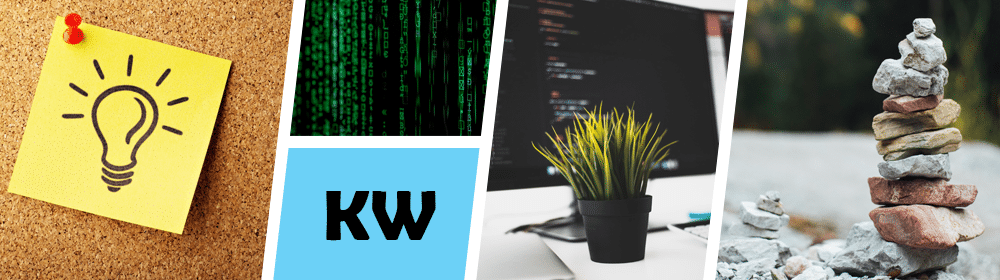


Comments are closed, but trackbacks and pingbacks are open.